SIMS Learning Gateway
Please click here to access SLG.
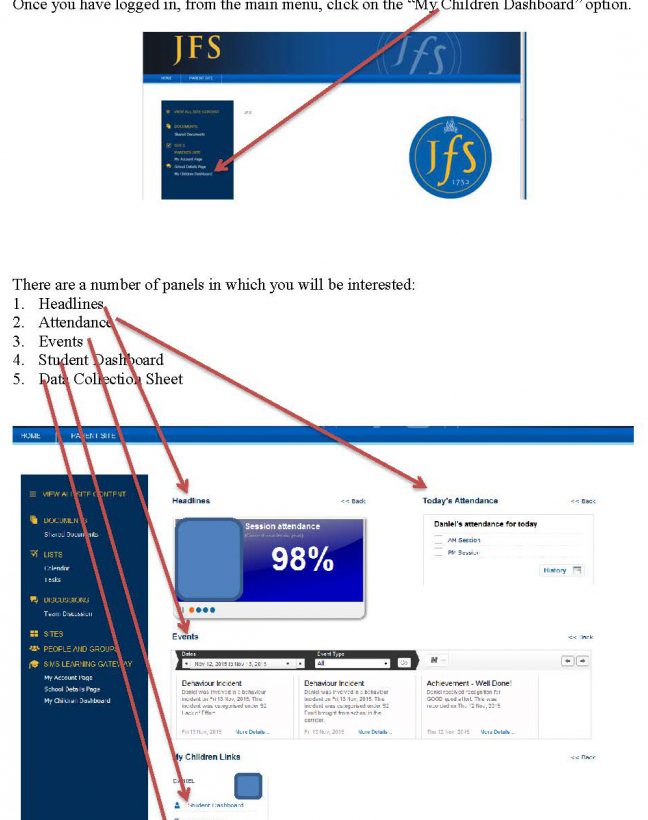
SLG DETAILED EXPLANATION
1) Headlines
Path: Parents site/My Children Dashboard/Headlines Panel
The Headlines panel rotates between session attendance, session lateness, total achievement points and total behaviour points. (N.B. a session is a morning or afternoon registration period).
2) Attendance
Path: Parents site/My Children Dashboard/Headlines Panel/Click on “History” for further details.
The attendance chart shows the session-by-session attendance (i.e. morning and afternoon registration).
The following codes are used:
- Green tick – Attended.
- Red cross – Unauthorised absence.
- Orange tick – Accounted for session absence.
- White box – No attendance mark recorded.
3) Events
Path: Parents site/My Children Dashboard/Events Panel/Click on the binoculars to select the date range or the event type.
This section gives summary information for behaviour and achievement events, absenteeism and lateness.
For achievement, good notes are worth 2 points and gold slips 4.
Behaviour points (negative score) are awarded in accordance with the JFS Ladder of Consequence.
- Stage 1 offences – a verbal warning – are not recorded on SIMS.
- Stage 2 offences – bad note – accrue 2 points.
- Stage 3 offences – a detention or teacher meeting – accrue 3 points.
- Stages 4/5 offences – referral to the Behaviour Team – offences accrue 4/5 points.
- 6th Form offences – behaviour, h/w, organisation or uniform – accrue 1 point
The system is set up that you will be able to see, the behaviour/achievement type, teacher name and date. Other information is not pulled through.
4) Student Dashboard
Path: Parents site/My Children Dashboard/My Children Links Section/Student Dashboard
This opens up access to three areas:
(I) Student Details
(a) From here you can access your child(ren)’s timetable.
(b) From here you can access the Data Collection Sheet.
(c) From here you can access student registration information (Click on “More Info”) to see:
(i) Student Registration information.
(ii) Student Medical information.
(iii) Student School History information.
(iv) SEND Summary information.
(II) Attendance
(a) This shows the students’ attendance in a bar chart. Clicking on the “More Information button” takes you to the same “History” page as in the Attendance Section above.
(III) Conduct
(a) This shows the behaviour and conduct scores in a bar chart. The conduct score is the total of achievement points minus the total behaviour points.
(b) Use the right arrow to see that data in different forms.
(c) Click on “More info” to see:
(i) Student Basic Information.
(ii) Student Session Attendance Summary.
(iii) Student Conduct Summary.
(iv) Student Classes.
5) Data Collection Sheet
Path: Parents site/My Children Dashboard/My Children Links Section/Data Collection Sheet
This area is designed for you to check and update key information held by the school about your child. Please see descriptions and suggested action points below.
Please use this area to update the School on key information for:
(a) Student details
(b) Contacts
(c) Medical
(d) Dietary and Meal
(e) Travel
1) Student Details
- Description: Basic details of your child e.g. preferred name, address and date of birth
- Suggested Action: Update information as needed
2) Contacts
- Description: Basic details of contacts associated to your child
- Suggested Action: Update information as needed
Further information: Any changes to parental priority will need to be approved by the school.
However, at JFS:
- Priority 1 = Parent 1 (will receive attendance alerts)
- Priority 2 = Parent 2
- Priority 3 = Other relation
- Priority 6 = Non-resident parent (will receive letters/communication from the school etc)Priority 7 = Non-resident parent (will not receive letters/communication from the school etc)
3) Medical
- Description: Medical information eg medical practices and medical conditions
- Suggested Action: Update information if needed
4) Dietary and Meal
- Description: Dietary information eg meal choices and dietary preferences
- Suggested Action: Update information if needed
5) Travel
- Description: Information about how your child gets to school, travel route
- Suggested Action: Update information if needed
Once you click Finish, the information will be sent to the school to approve. During this time, the data collection sheet will not be available. Once the school have updated the student’s record, the Data Collection Sheet will become available again to make further changes.
What should you do if………
1) Logging In:
If you are having difficulties logging in, please email slg@jfs.brent.sch.uk with your details.
2) Attendance:
If you think an attendance mark has been recorded inaccurately, please email our Attendance Officer: attendance@jfs.brent.sch.uk
3) Behaviour and Achievement:
Tutors, Year Managers and Director of Studies regularly review this information and raise concerns with students accordingly. Should you have a concern, please speak to your child first. Individual issues should be raised with the relevant teacher or Subject Leader. If these concerns are broader, please contact the appropriate Year Manager or Director of Study.
